Creating a widget
To create a new widget click on the + button  on the right hand side of the Widget Manager home screen to view the drop down menu:
on the right hand side of the Widget Manager home screen to view the drop down menu:
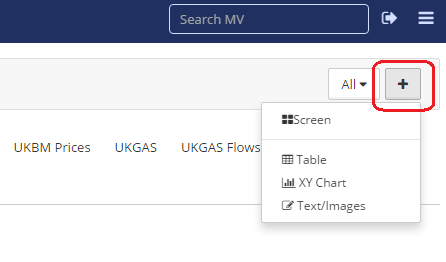
Tables, Charts and other widget options
Select the relevant option to add a  , a
, a  , or one of the other widget options. The Display Settings pop-up screen will be displayed. See the following sections for information on defining your display settings.
, or one of the other widget options. The Display Settings pop-up screen will be displayed. See the following sections for information on defining your display settings.
Once your widget has been created and your display settings have been applied, the widget will be displayed in your chosen category (tab).
Please note: further information about what is included for each widget data source is available in the Data Source matrix and in the Glossary of terms used in widgets.
Please note: Once the option to add a table, chart or other widget has been selected, the widget is created. If you click on 'Cancel' in the Display Settings window and no settings have been saved, a widget will still be created and it will be displayed under 'No Category' in the list of categories on the home screen.
Screens
Widgets can be viewed collectively as a screen, see the section on Creating a screen for more information.
Created with the Personal Edition of HelpNDoc: Easily create Web Help sites