Widgets, and the Widget Manager
The Widget Manager allows you to create charts and tables (widgets) using data available within MV. All created widgets can be viewed individually or collectively as a Screen.
The Widget Manager is accessed from the Home screen by clicking on the button outlined in red below:
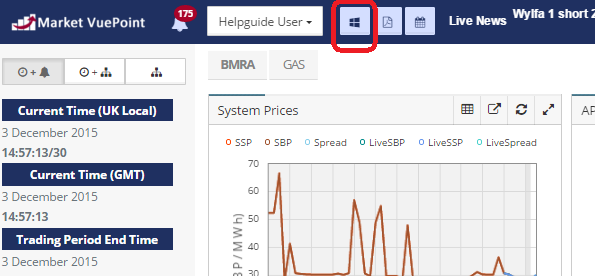
Alternatively it can be accessed from the menu on the left hand side of the screen. Ensure that the menu is showing on the left hand side of the screen, by clicking on either of the two buttons outlined below. Then from the left hand menu, select Widget Manager.
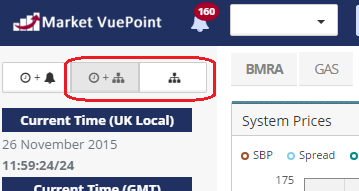
.
The Widget Manager home screen:
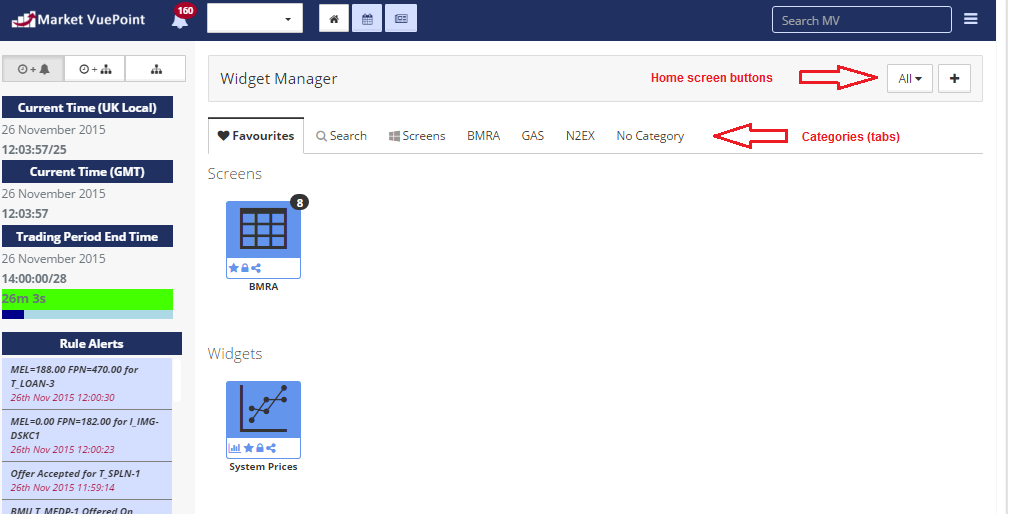
Widget Manager home screen buttons are found on the right hand side of the home screen. They enable you to filter your categories (tabs) and widgets, and to create a chart, table, other widget or screen. See the following sections for more information on creating a chart, a table, other widget or a screen. Please note: further information about what is included for each widget data source is available in the Data Source matrix and in the Glossary of terms used in widgets.
Categories (tabs)
The Widget Manager home screen displays all categories (tabs) created by you to accommodate your generated Screens and Widgets, plus MV standard categories which can include MV pre-defined widgets (these widgets cannot be edited or deleted). All these categories appear as tabs at the top of the screen when you open the Widget Manager. These categories (tabs) and widgets may be filtered by clicking the button to the right of the widget manager home screen and using the drop down menu , see below:
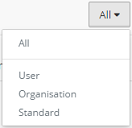
These options reflect the sharing options which are available when creating a widget.
All displays all widgets.
User displays widgets that have been created by you.
Organisation displays widgets that have been created by you, and those widgets created by others in your organisation and that have been set to be to visible to you.
Standard displays only MV pre-defined widgets.
MV standard categories include:
Favourites: Stores your favourite widgets and screens. To include a widget in the Favourites category, choose to 'Set as Favourite', by clicking in the box found in Display Settings>Data Source tab. To include a screen, choose to 'Set as Favourite', by clicking in the box found in the Edit Screen pop-up menu (see Creating a screen).
Search: Enables you to find previously created widgets and screens. As you type into the search box, the system will narrow down your search to the word entered. Hover the mouse over the question mark to display advanced search options, see below.
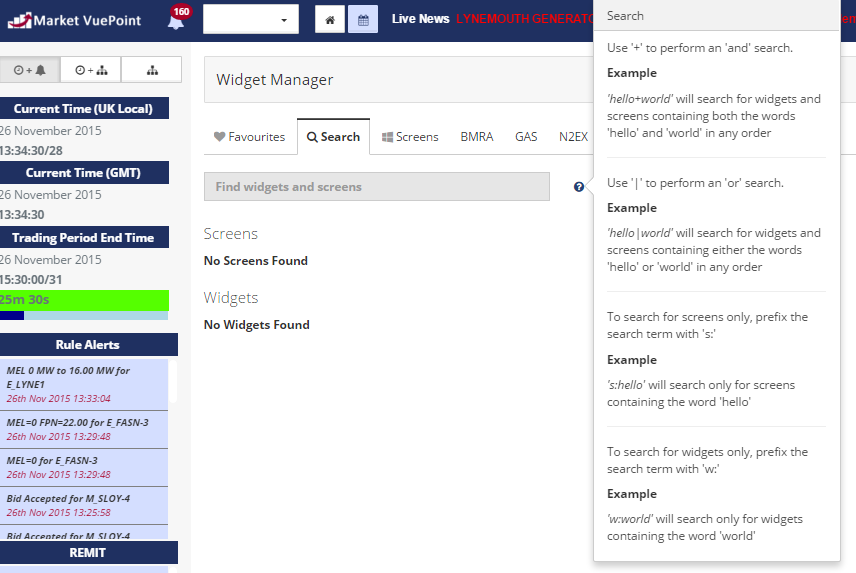
Screens: Displays all created screens, see Creating a screen for more information.
Please refrain from using the back button whilst in this screen and use the navigation buttons provided.
Created with the Personal Edition of HelpNDoc: Easily create Web Help sites