APX Trades
Using this data source, the user is able to display APX Trades over a selected period of time. Please note: further information about what is included for each data source is available in the Data Source matrix and in the Glossary of terms used in widgets.
The data source user settings to be selected are as follows:
Date allows you to choose Rolling Forward, Rolling Backward or Fixed.
Selecting Rolling Forward displays three sliders, allowing you to specify your rolling forward criteria. By moving the sliders along the lines you can select the look-forward number of days from 0 to 4 days, the look forward blocks from 0 to 10 blocks, and the display window from 2 hours to 18 hours in 2 hour steps.
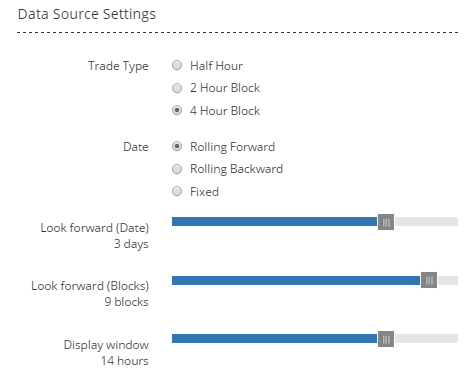
Similarly, selecting Rolling Backward displays three sliders, allowing you to specify your rolling forward criteria. By moving the sliders along the lines you can select the look-back date from 0 to 7 days, the look back blocks from 0 to 10 blocks, and the display window from 2 hours to 18 hours in 2 hour steps.
Selecting Fixed Date displays Select Date, Select Product, and a Display Window slider and line. The Date is selected by clicking in the box and selecting a date from the calendar displayed. Select Product allows you to select the period of interest (i.e. the half hour block, 2 hour block, or 4 hour block, as selected at the Trade Type step above) by clicking in the box and selecting the product from the drop-down menu (see screen shot below). The Display Window can be increased from 2 hours to 18 hours in 2 hour steps.
Having selected the data source settings, your widget will display data within the criteria that you have specified.
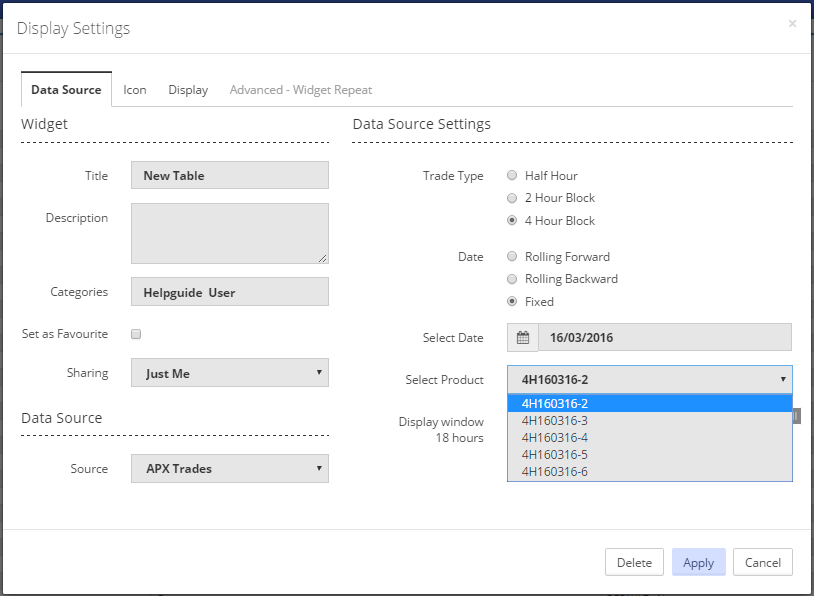
Having selected the appropriate user settings for the widget, the information to be displayed in the widget is then selected by navigating to the 'Display' tab on the 'Display Settings' pop-up screen.
For a widget using a data source of ‘APX Trades’, the list of information available for display is shown in the screen shot below (for a table widget - similar information will be available for a chart widget).
Any or all of the listed items can be displayed in the widget. See Display for more information on selecting the items for your widget.
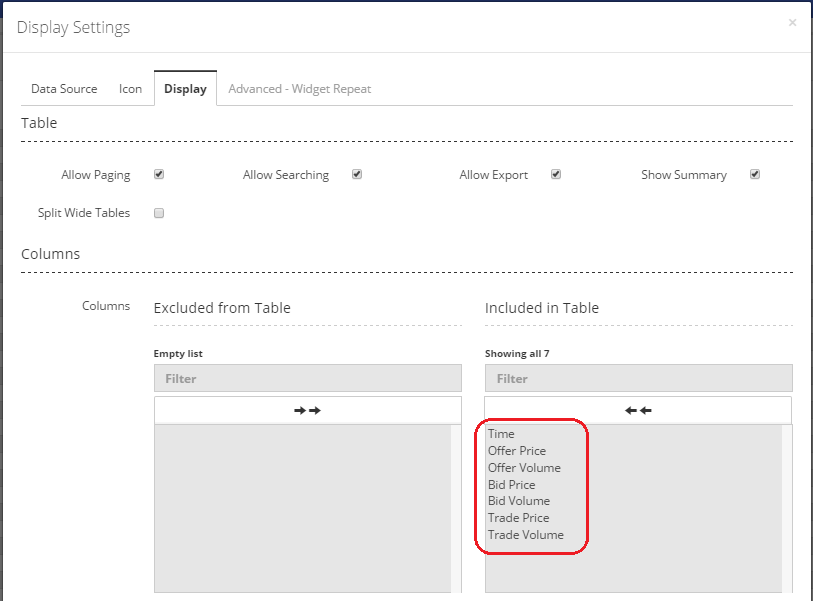
Created with the Personal Edition of HelpNDoc: Produce electronic books easily