Bid Offer and Generation
Using this data source, the user is able to display Bid Offer and Generation information over a selected period of time. Please note: further information about what is included for each data source is available in the Data Source matrix and in the Glossary of terms used in widgets.
[The Balancing Mechanism allows BSC Parties (if they wish) to submit Offers to sell energy (by increasing generation or decreasing consumption) to the system and Bids to buy energy (by decreasing generation or increasing consumption) from the system, at prices of the BSC Party’s choosing.
National Grid accepts Bids and Offers as required to balance the electricity on the Transmission System. Accepted Bids and Offers for individual BSC Parties are reported on the Balancing Mechanism Reporting Service (BMRS) at BMReports.com.]
The data source user settings to be selected for the widget are the Portfolio, and Period.
To select a Portfolio, click in the box to display a keypad and two columns, one column displays available portfolios and the other your selected portfolio. Click on a letter from the keypad to display all portfolios beginning with that letter. Click on the relevant portfolio from the list displayed, and the portfolio will appear in the Selected Portfolios list. Click on apply to confirm your choice.
Please note that only one portfolio can be selected at any one time.
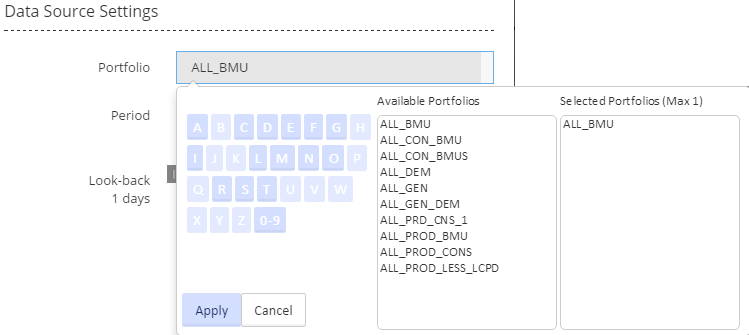
Period allows you to choose between two options, Live Updates and Fixed Dates.
Selecting Live Updates displays a slider, allowing you to select your look-back period. By moving the slider along the line you can select a look-back period of between 1 and 5 days.
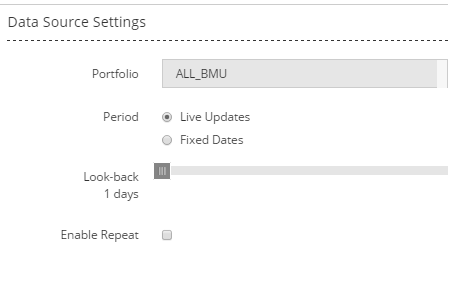
Selecting Fixed Dates displays a ‘Date Range’ line immediately below. Click on the dates in the ‘Date Range’ line, choose dates and times from the calendar displayed, and click Apply (see below). Having selected a date and time range, your widget will display data within the date and time range that you have specified.
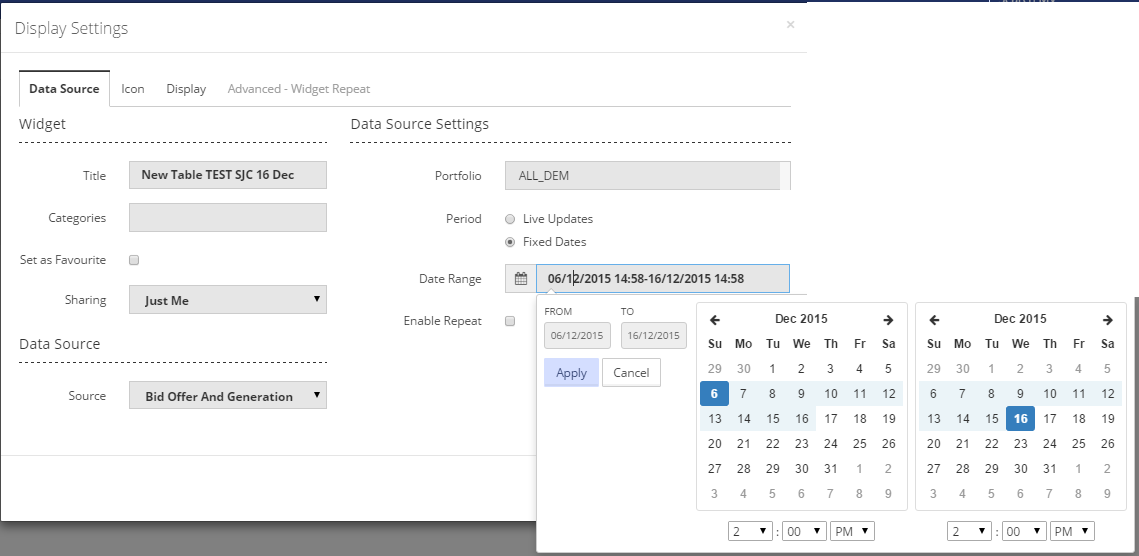
Having selected the appropriate user settings for the widget, the information to be displayed in the widget is then selected by navigating to the 'Display' tab on the 'Display Settings' pop-up screen.
For a widget using a data source of ‘Bid Offer and Generation’, the list of information available for display is shown in the screen shot below (for a table widget - similar information will be available for a chart widget).
Any or all of the listed items can be displayed in the widget. See Display for more information on selecting the items for your widget.
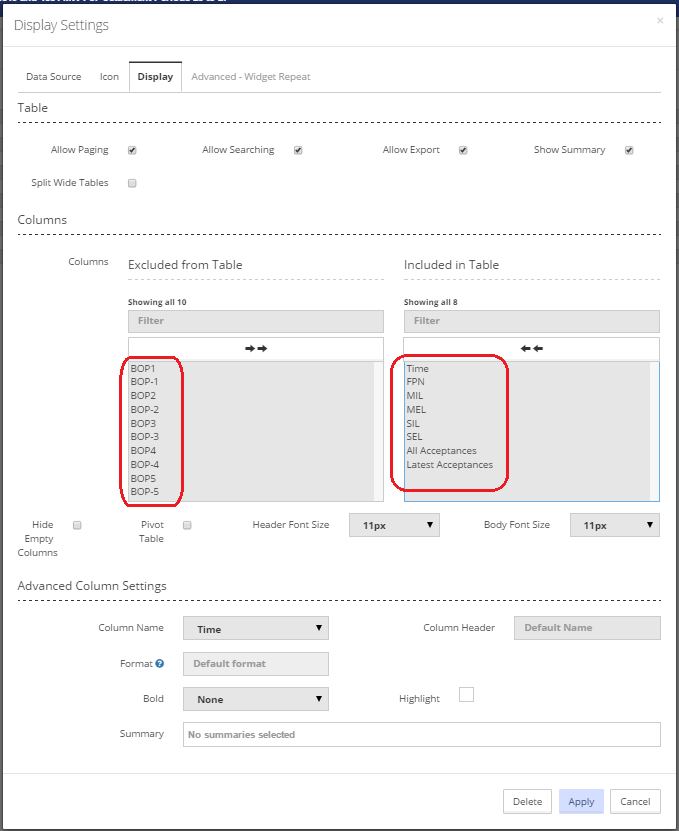
Created with the Personal Edition of HelpNDoc: Write EPub books for the iPad