BO Acc Vol and Cashflow
Using this data source, the user is able to display BO Acc Vol and Cashflow over a selected period of time. Please note: further information about what is included for each data source is available in the Data Source matrix and in the Glossary of terms used in widgets.
The data source user settings to be selected are as follows:
To select a Portfolio, click in the box to display a keypad and two columns, one column displays available portfolios and the other your selected portfolio. Click on a letter from the keypad to display all portfolios beginning with that letter. Click on the relevant portfolio from the list displayed, and the portfolio will appear in the Selected Portfolios list. Click on apply to confirm your choice.
Please note that only one portfolio can be selected at any one time.
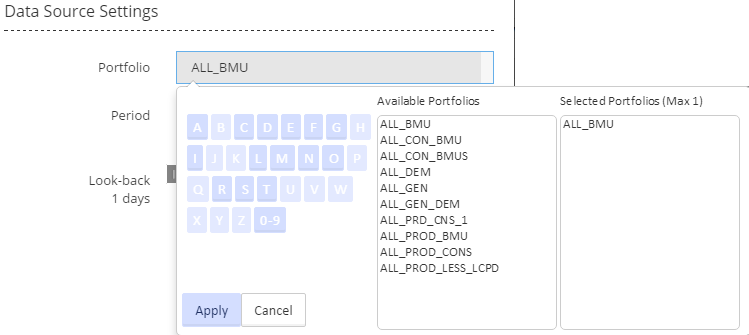
Period allows you to choose between two options, Live Updates and Fixed Dates.
Selecting Live Updates displays a slider, allowing you to select your look-back period. By moving the slider along the line you can increase the look-back period by anything up to 5 days.
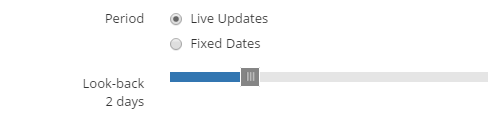
Selecting Fixed Dates displays a Date Range, this date range can be edited by clicking in the box and using the calendars displayed. The pop up window includes a time reference for the selected dates. These time references can be edited by using the drop down menus provided having clicked on the relevant down arrow. Having selected a date range, your widget will display data within the date and time range that you have specified.
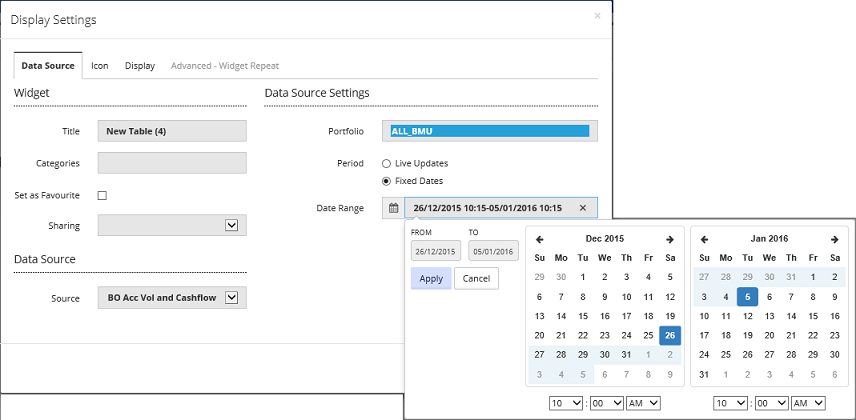
Having selected the appropriate user settings for the widget, the information to be displayed in the widget is then selected by navigating to the 'Display' tab on the 'Display Settings' pop-up screen.
For a widget using a data source of ‘BO Acc Vol and Cashflow’, the list of information available for display is shown in the screen shot below (for a table widget - similar information will be available for a chart widget).
Any or all of the listed items can be displayed in the widget. See Display for more information on selecting the items for your widget.
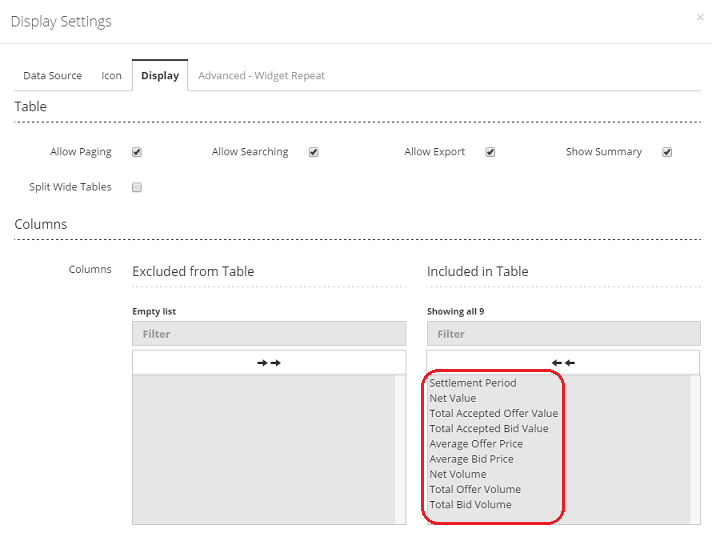
Created with the Personal Edition of HelpNDoc: Full-featured multi-format Help generator